Use MetaMask For GREAT CRYPTO NETWORK (GCN)
Tip
You may encounter a network configuration issue in recent releases of MetaMask, Please go to "Upgrade" section for solution
What is it?
MetaMask was created out of the needs of creating more secure and usable Ethereum-based web sites. In particular, it handles account management and connecting the user to the blockchain. It’s supported in Chrome, Brave, and Safari browsers.
Install
Example: Install MetaMask in Brave browser
- Open Extension Category in Brave: https://chrome.google.com/webstore/category/extensionsSearch for MetaMask
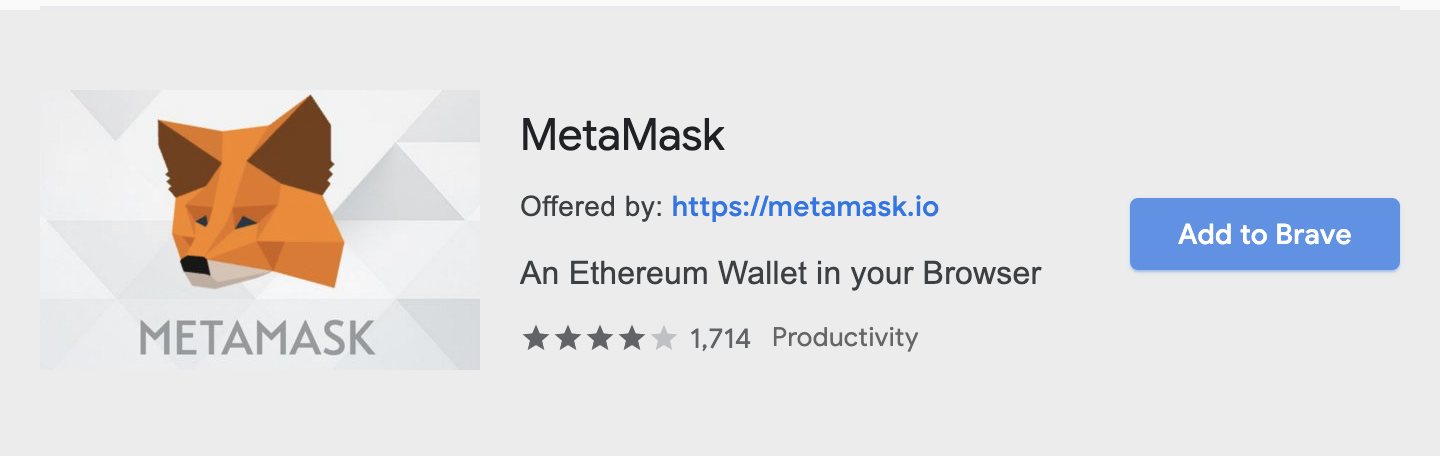
Warning
Note: Make sure it’s offered by metamask.io
- Click on “Add to Brave”
That’s it! You have successfully installed MetaMask extension in Brave!
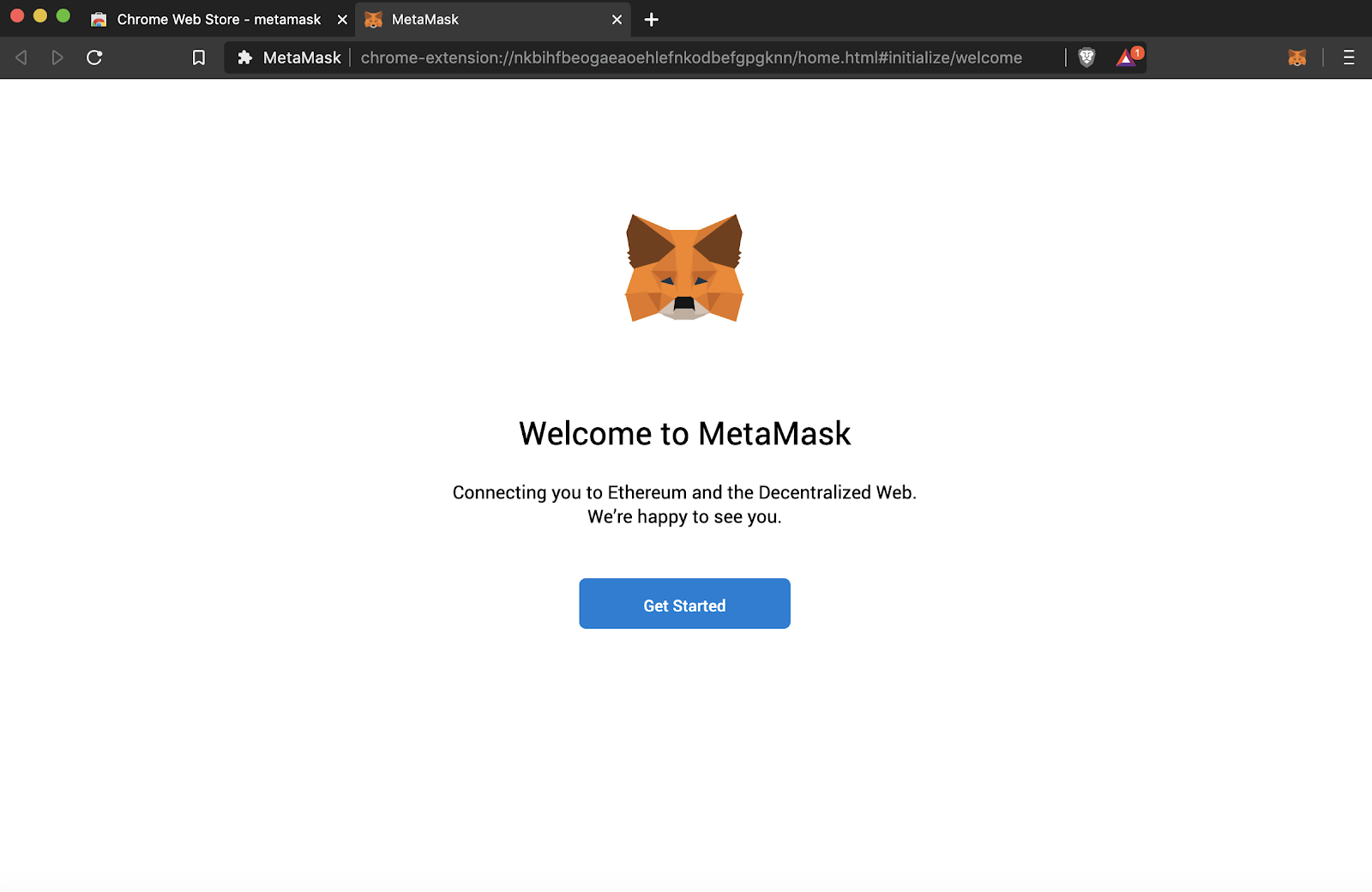
Tip
The workflow is the same for all browsers
Create an account in MetaMask for Ace Blockchain Crypto Network (GCN))
- Click on the “Create a wallet” button
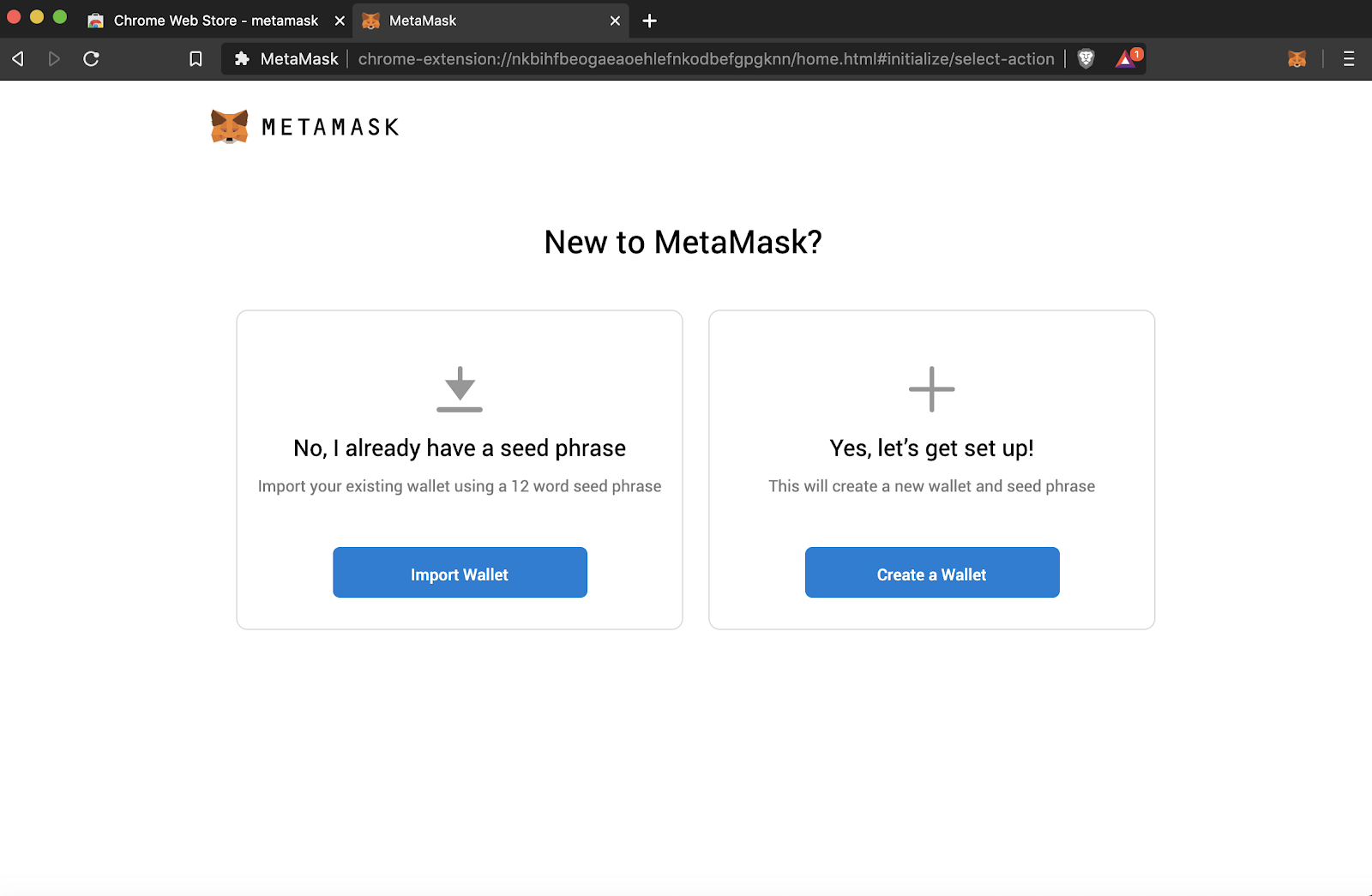 2. Create Password of at least 8 characters
2. Create Password of at least 8 characters
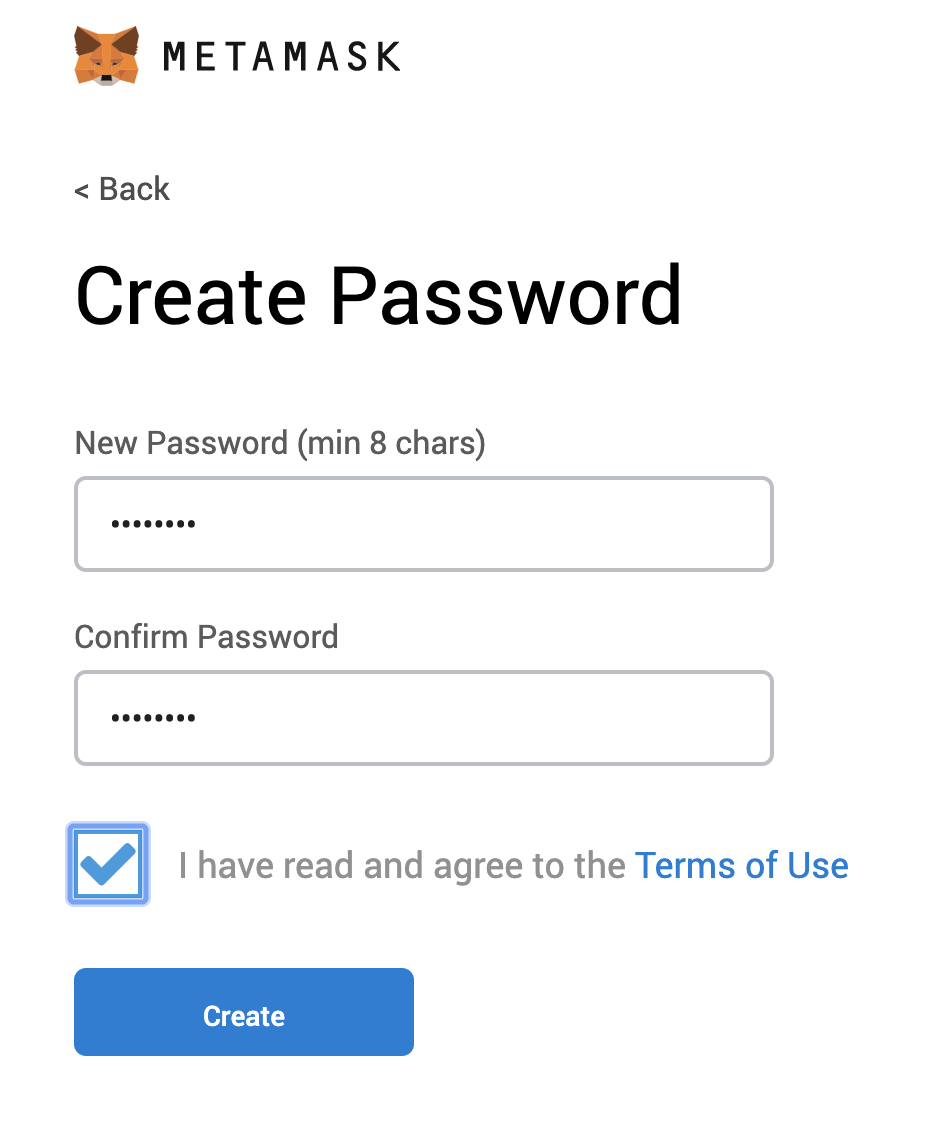
- Click on “Create” and then write down your backup phrase.
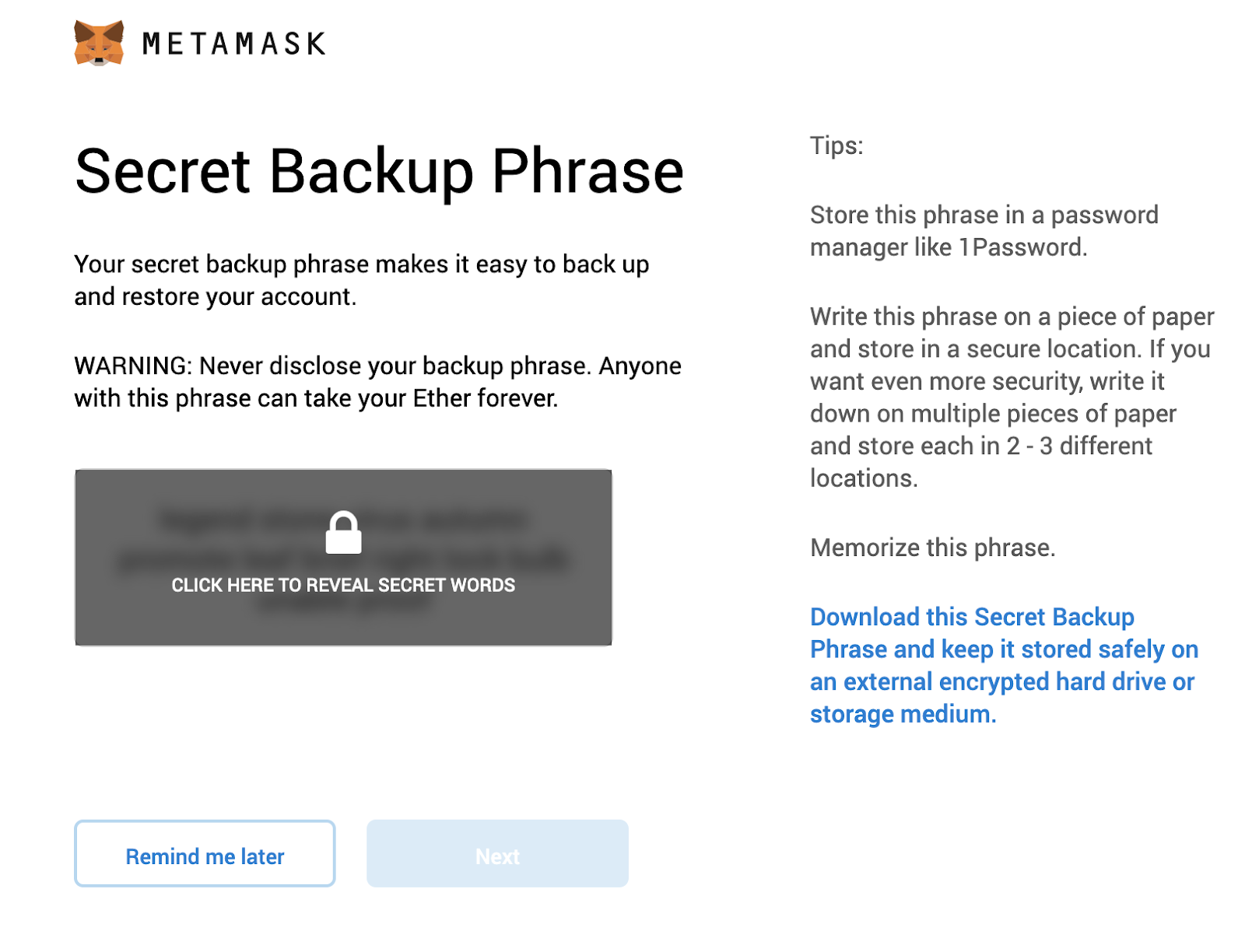
- Select each phrase in order to make sure it is correct then click “Confirm”.
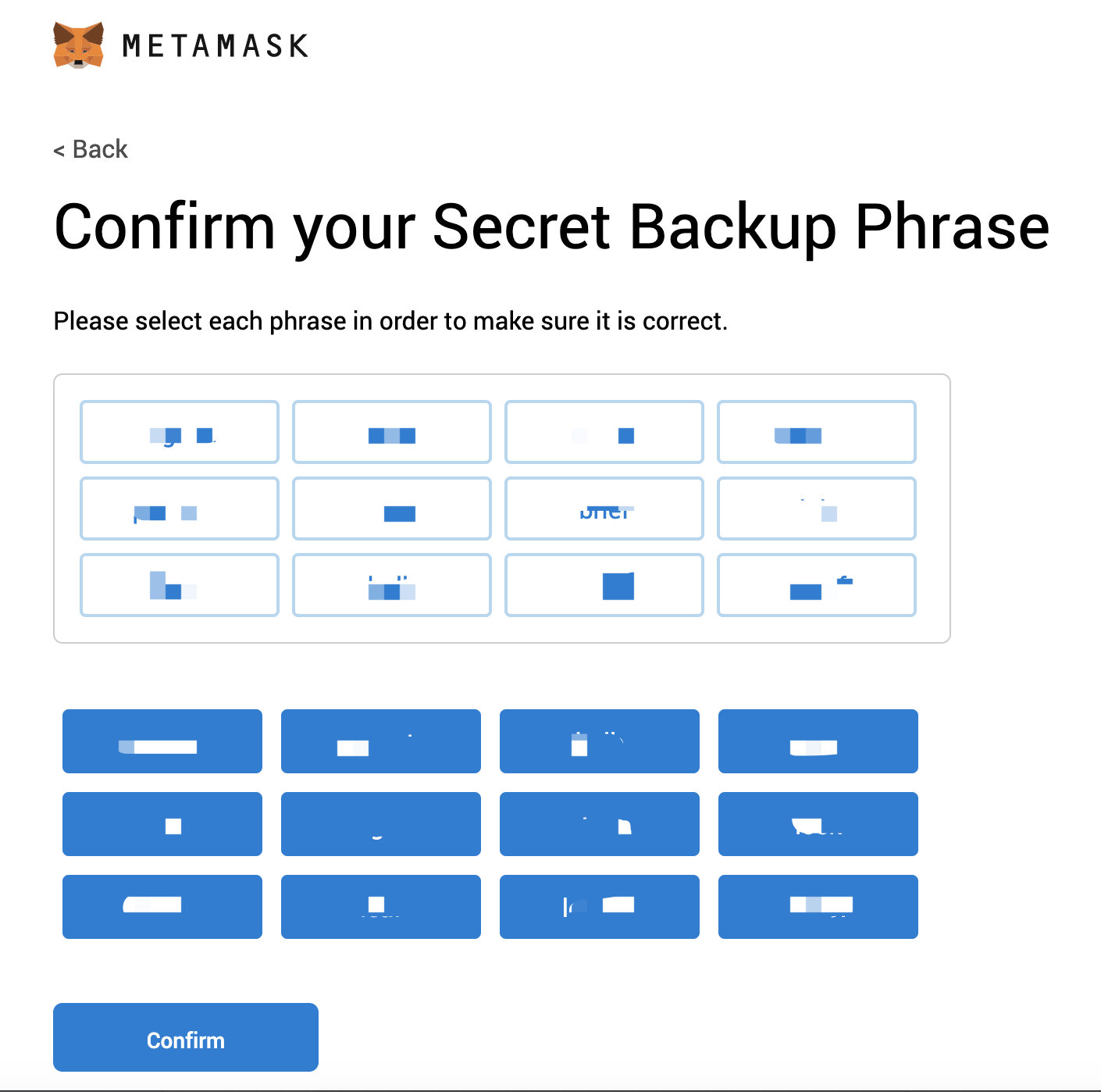
Congratulations! you have create your MetaMask account!
Connect Your MetaMask With GREAT CRYPTO NETWORK Network (GCN))
- Go to setting page
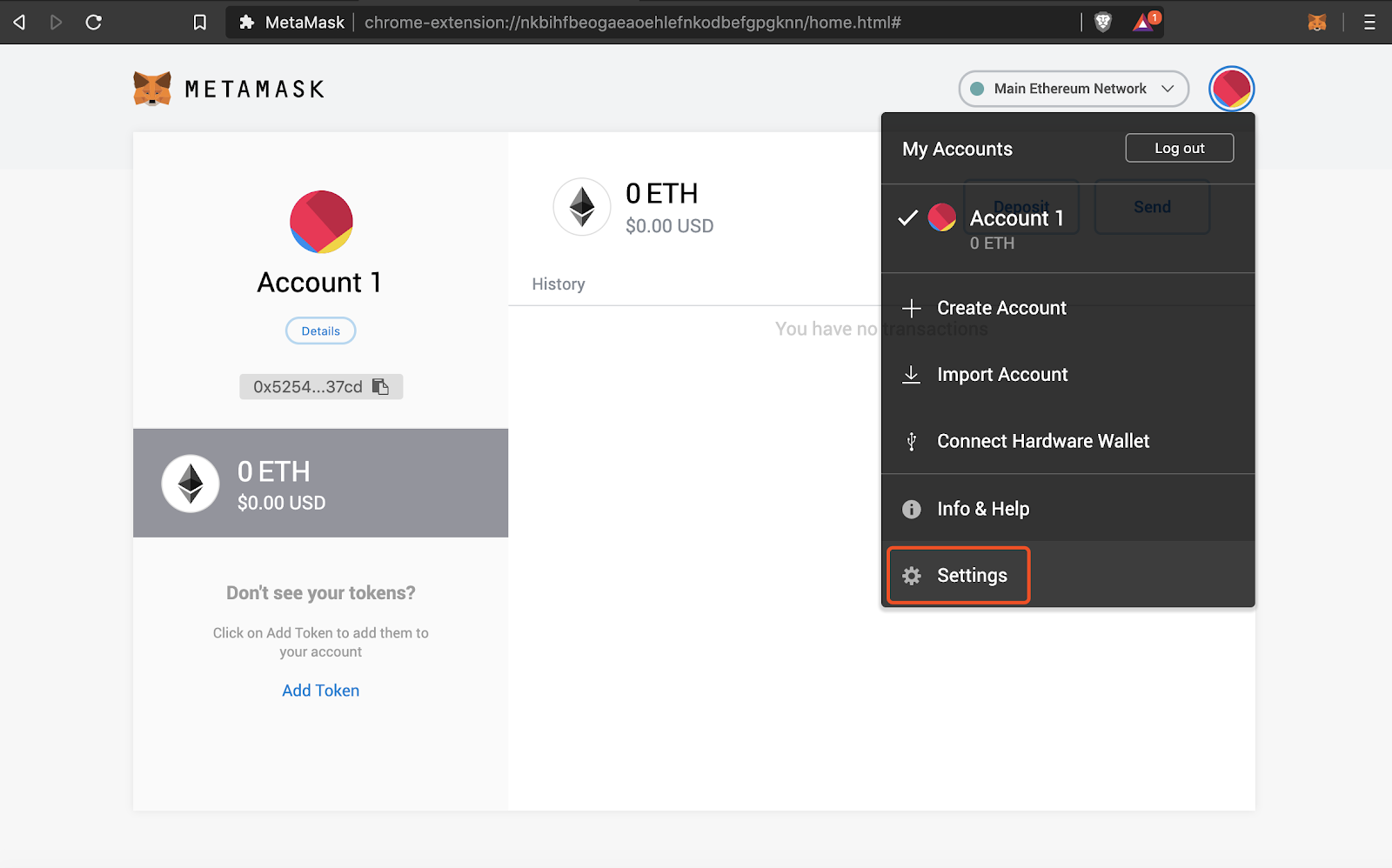
-
Go to faucet page: https://tnexplorer.greatcrypto.network/faucet-smart, then paste your address in the box and click on “Give me GREAT CRYPTO NETWORK ”
Tip
Please note that you can only claim once every minute
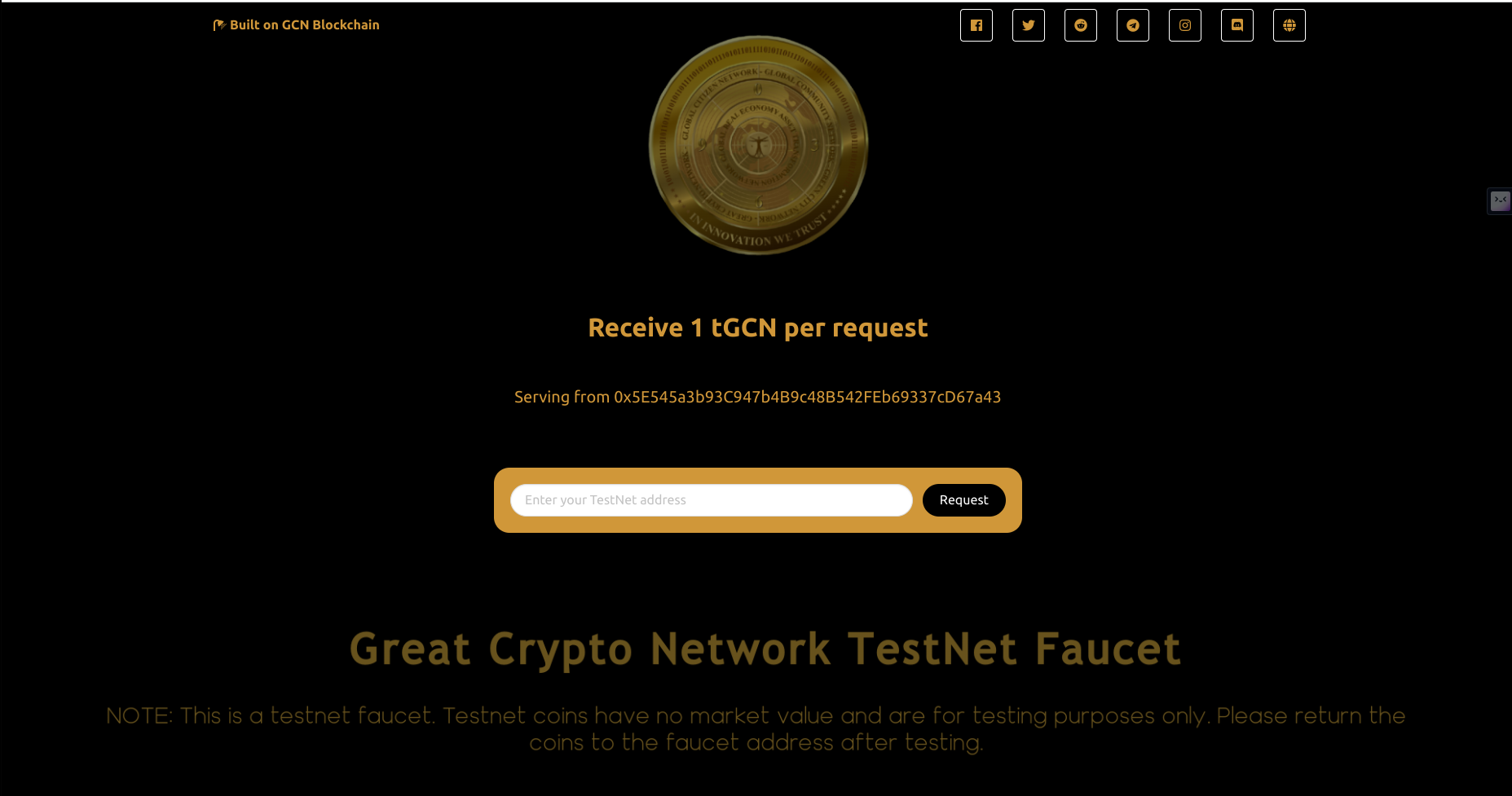 After the transfer transaction is sent, you will see an increase of your balance
After the transfer transaction is sent, you will see an increase of your balance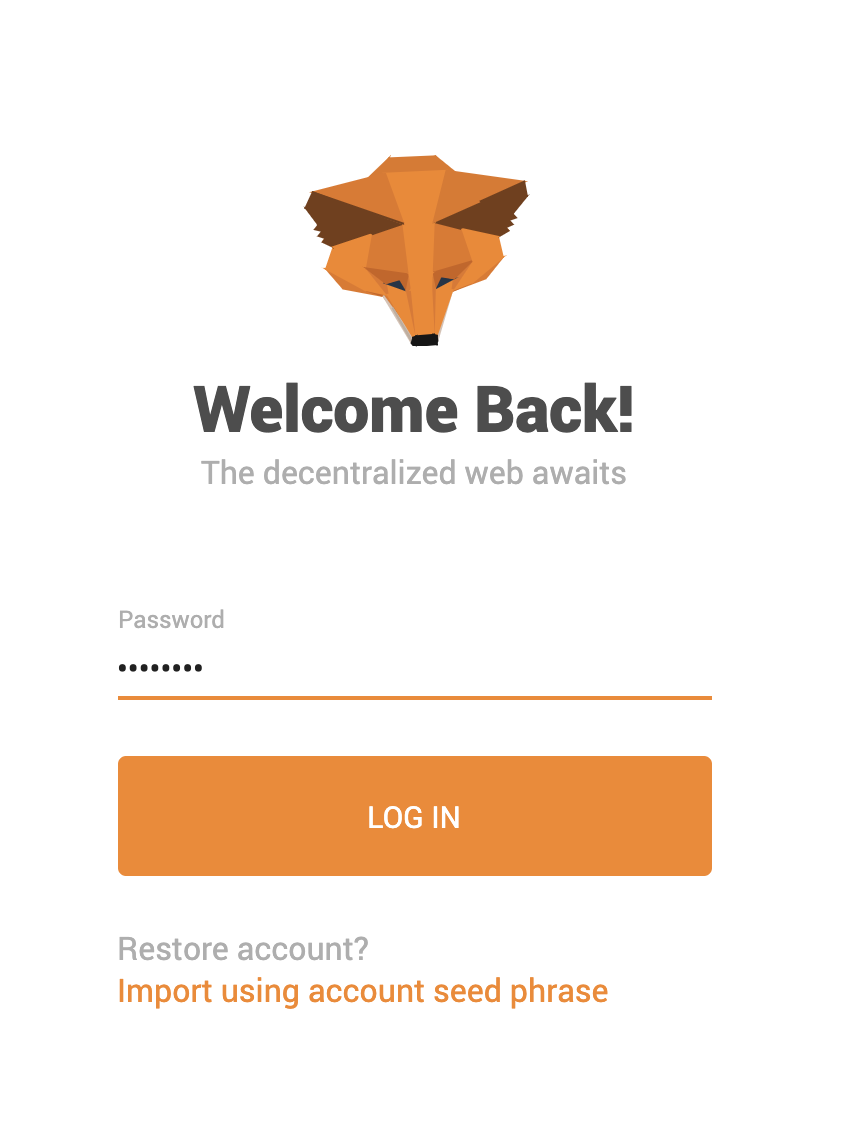
Transfer GREAT CRYPTO NETWORK to other GREAT CRYPTO NETWORK (GCN) address
-
Log in to your MetaMask
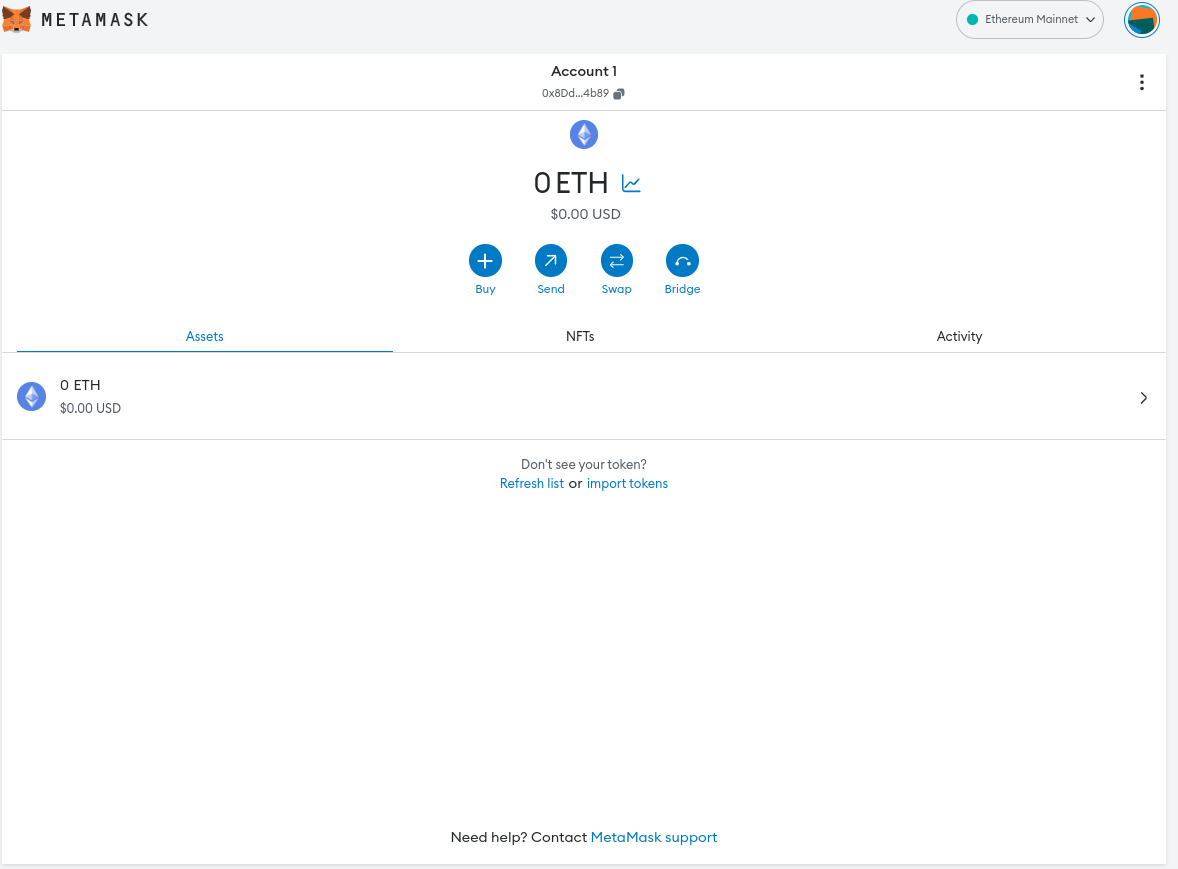
-
Click on Send button
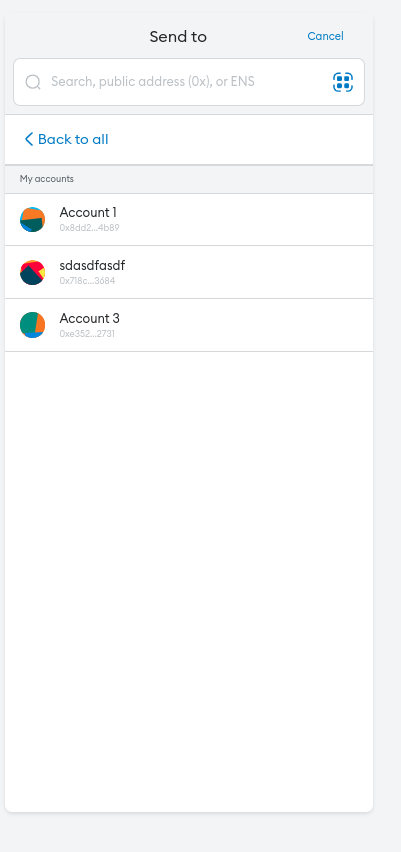
-
Copy the receiver’s address in the box
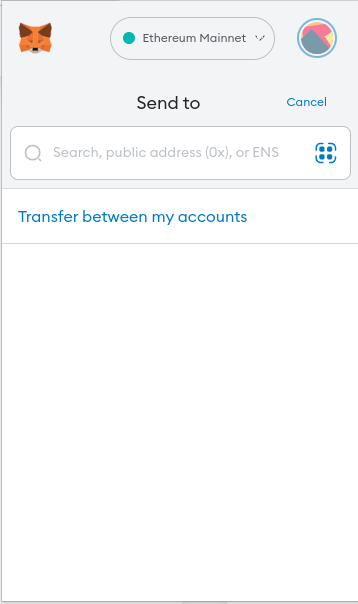
-
Input the amount
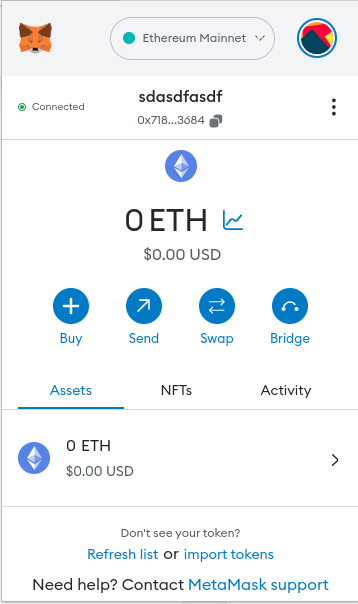
-
Go to Advanced Options to modify default gas price when necessary
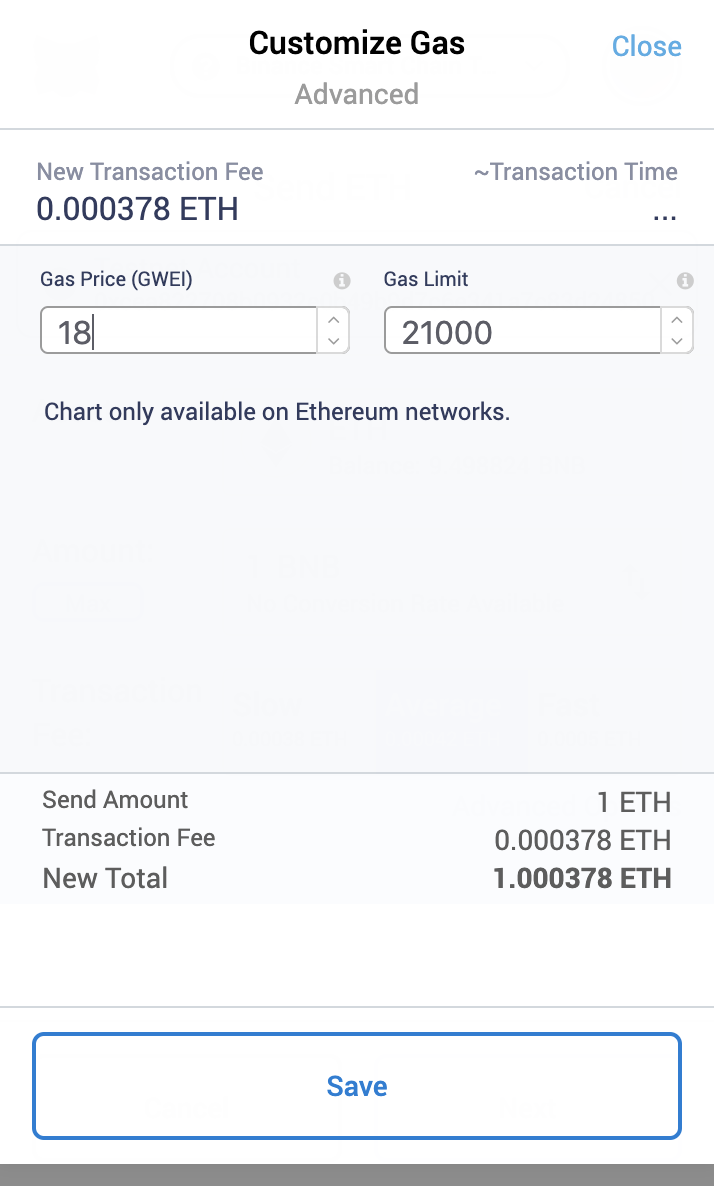
-
Confirm your transaction, then click Next
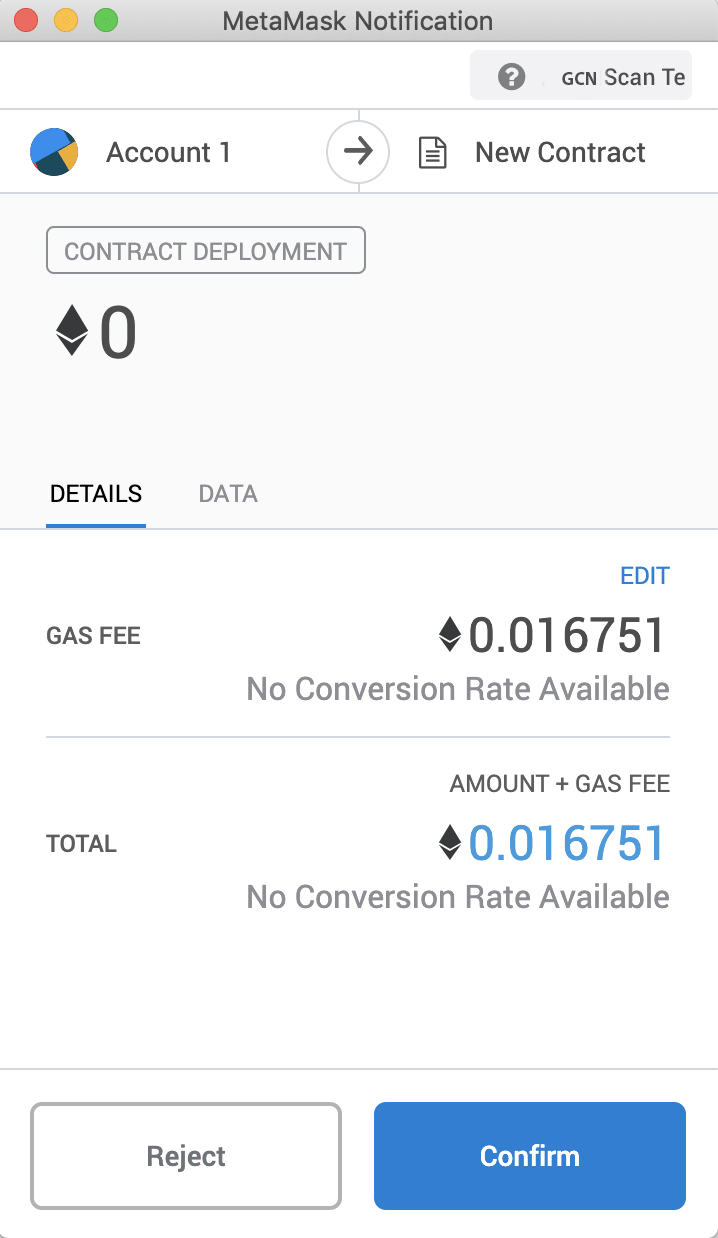
-
Click Confirm to send your transaction
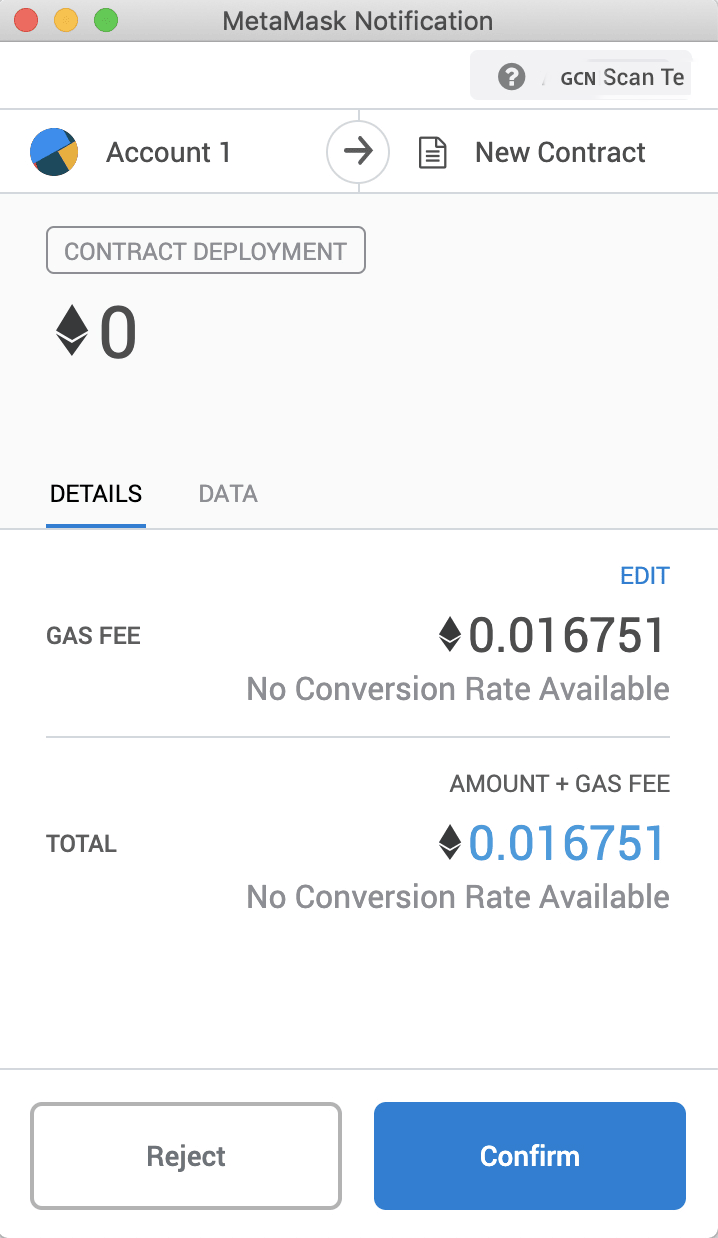
- Click on your account to see "Details''
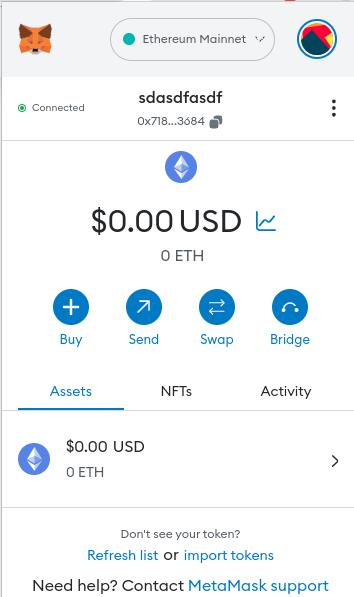
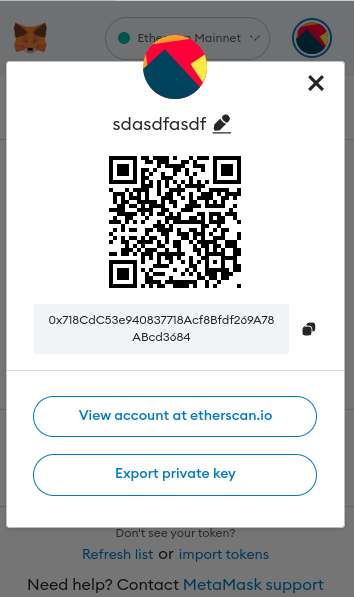
Verify your transaction in Explorer:
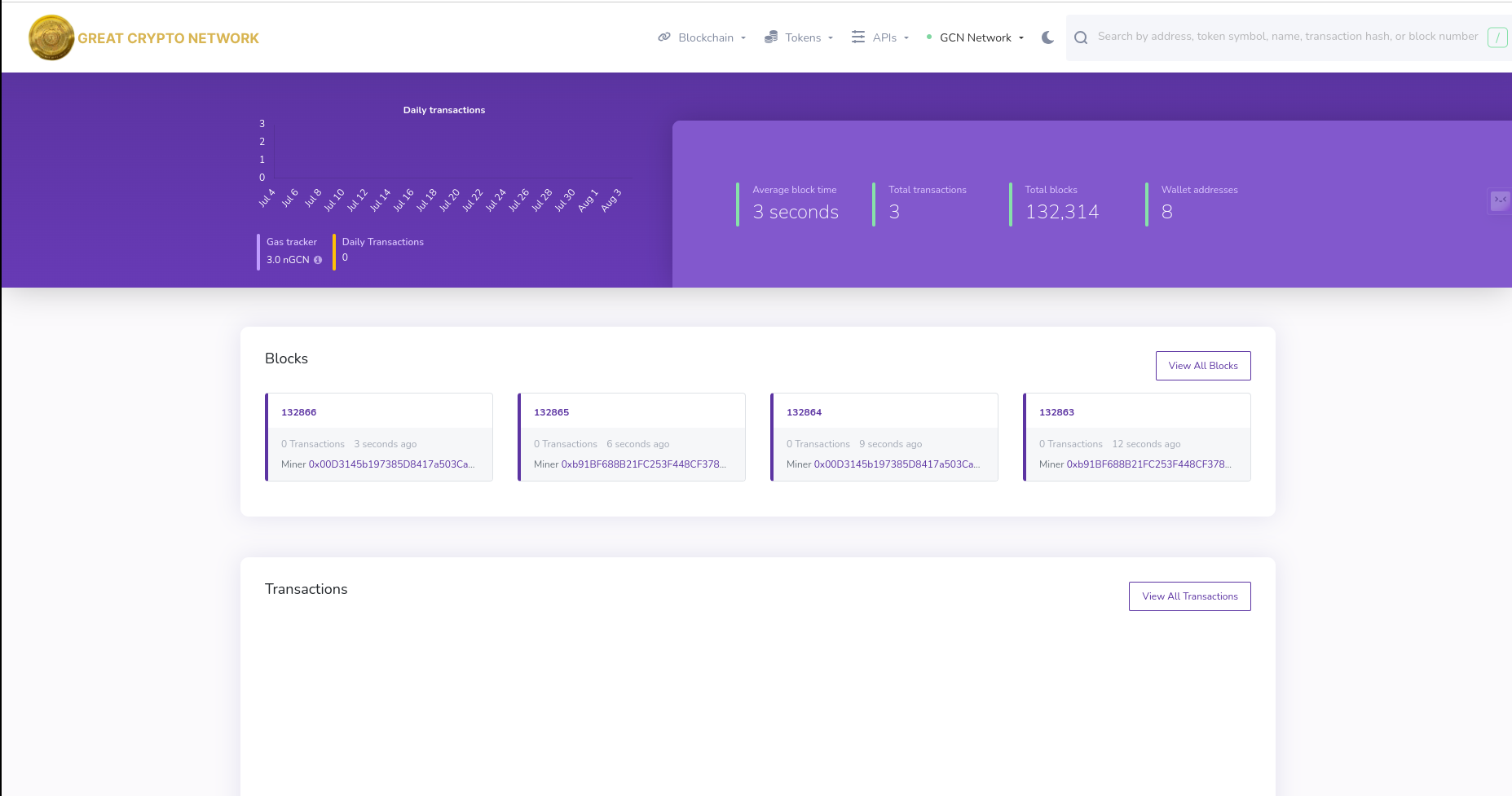
Add GCN20 Tokens
-
Deploy an GCN20 contract at https://remix.ethereum.org/ You can create a new file or import a sample contract: https://gist.github.com/HaoyangLiu/3c4dc081b7b5250877e40b82667c8508
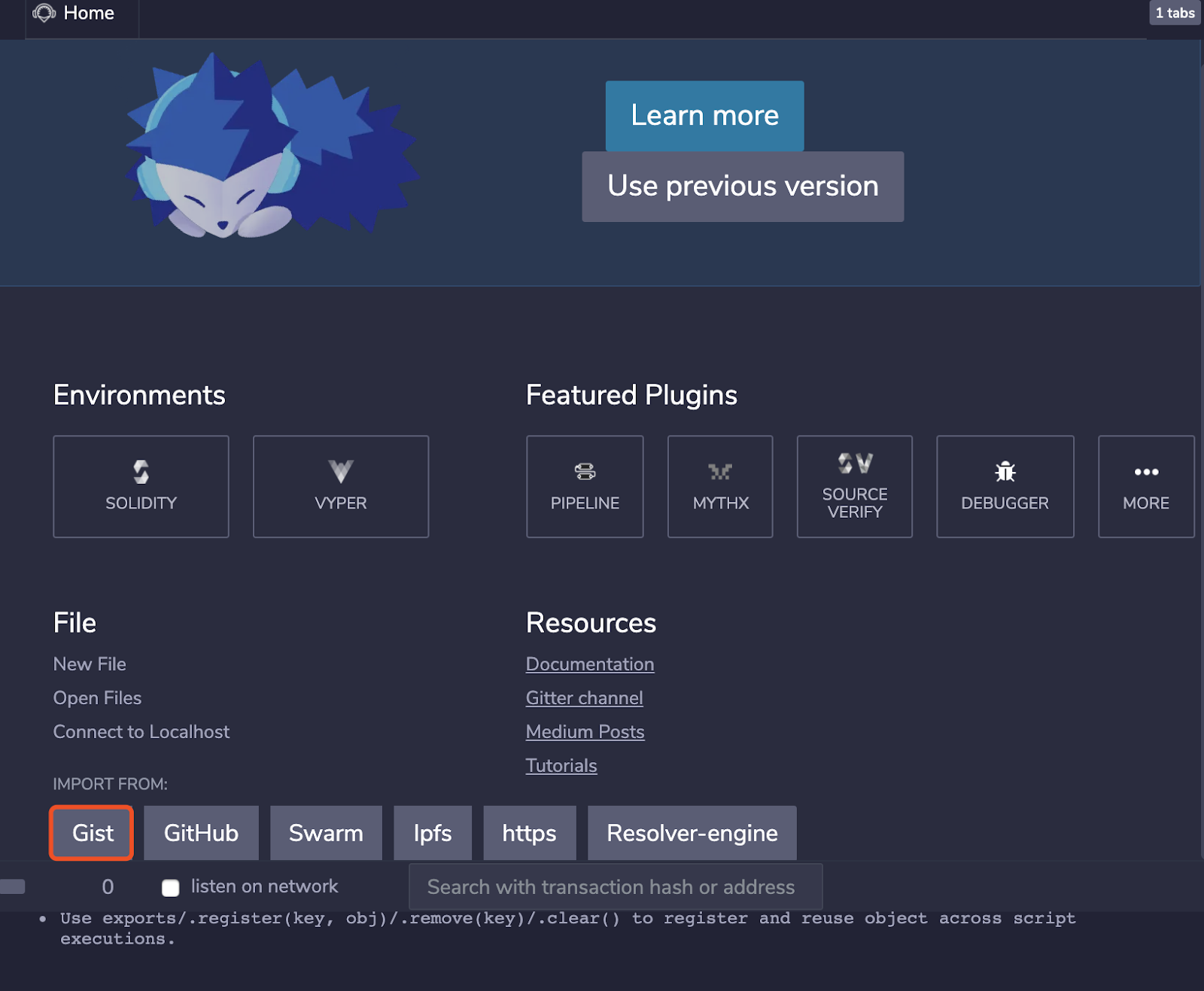
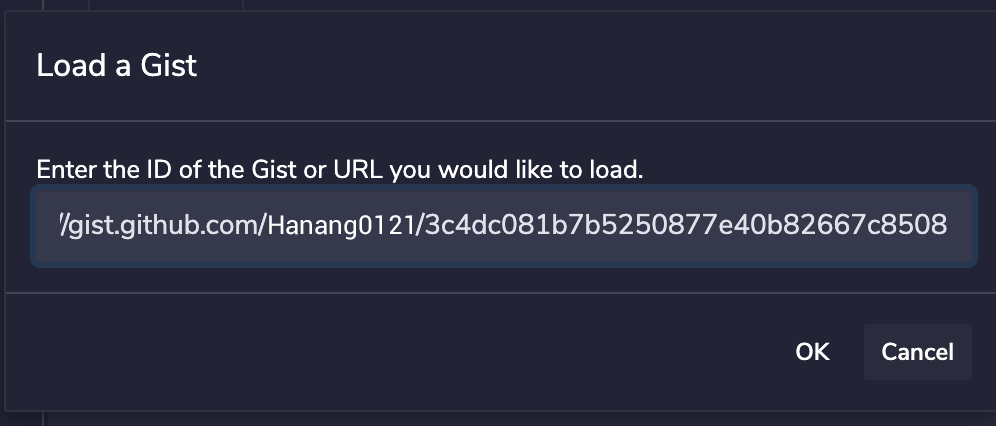
-
Connect your GREAT CRYPTO NETWORK (GCN) Account to Remix
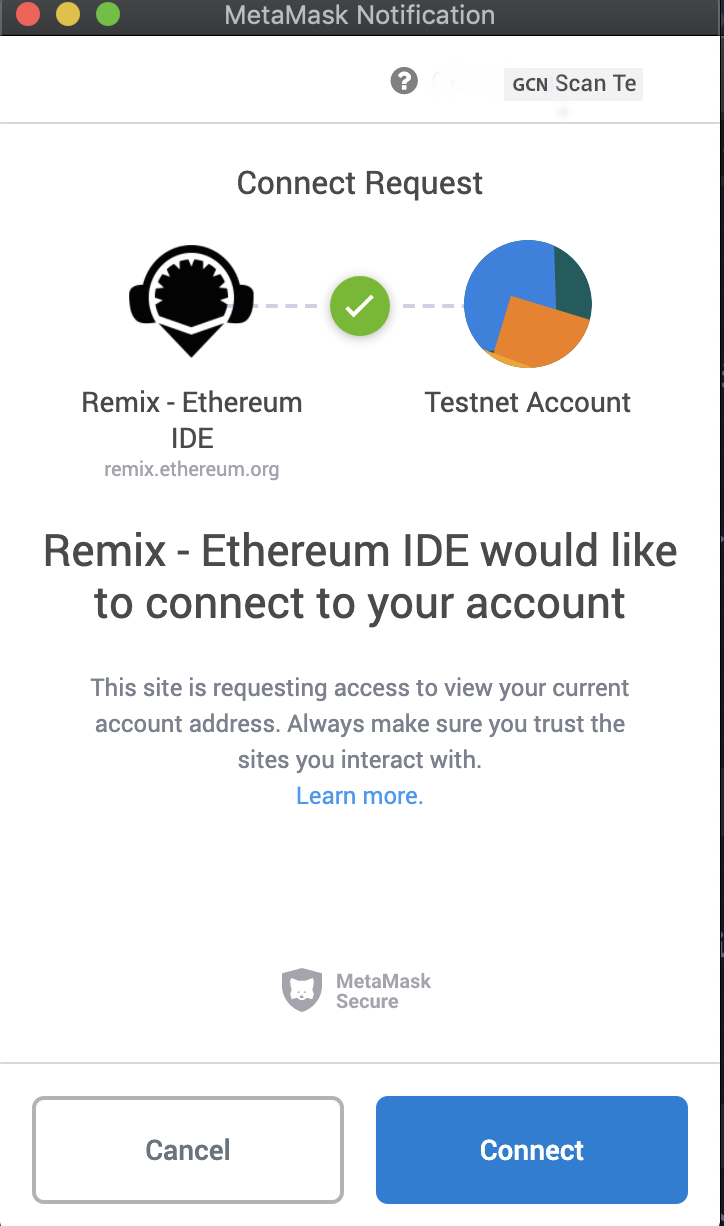
- Select “GCNToken” contract and compile
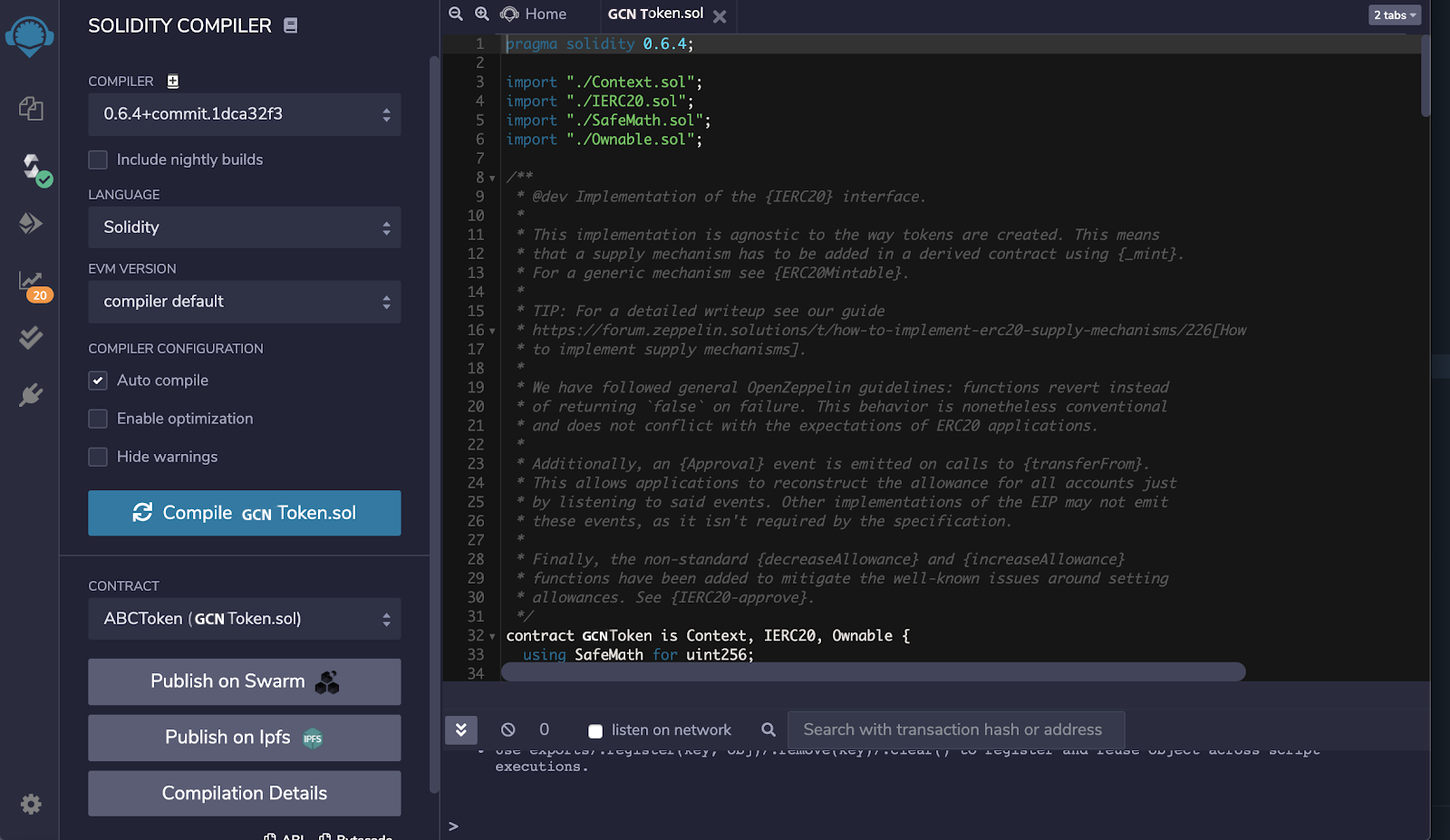
- Deploy your compiled contract
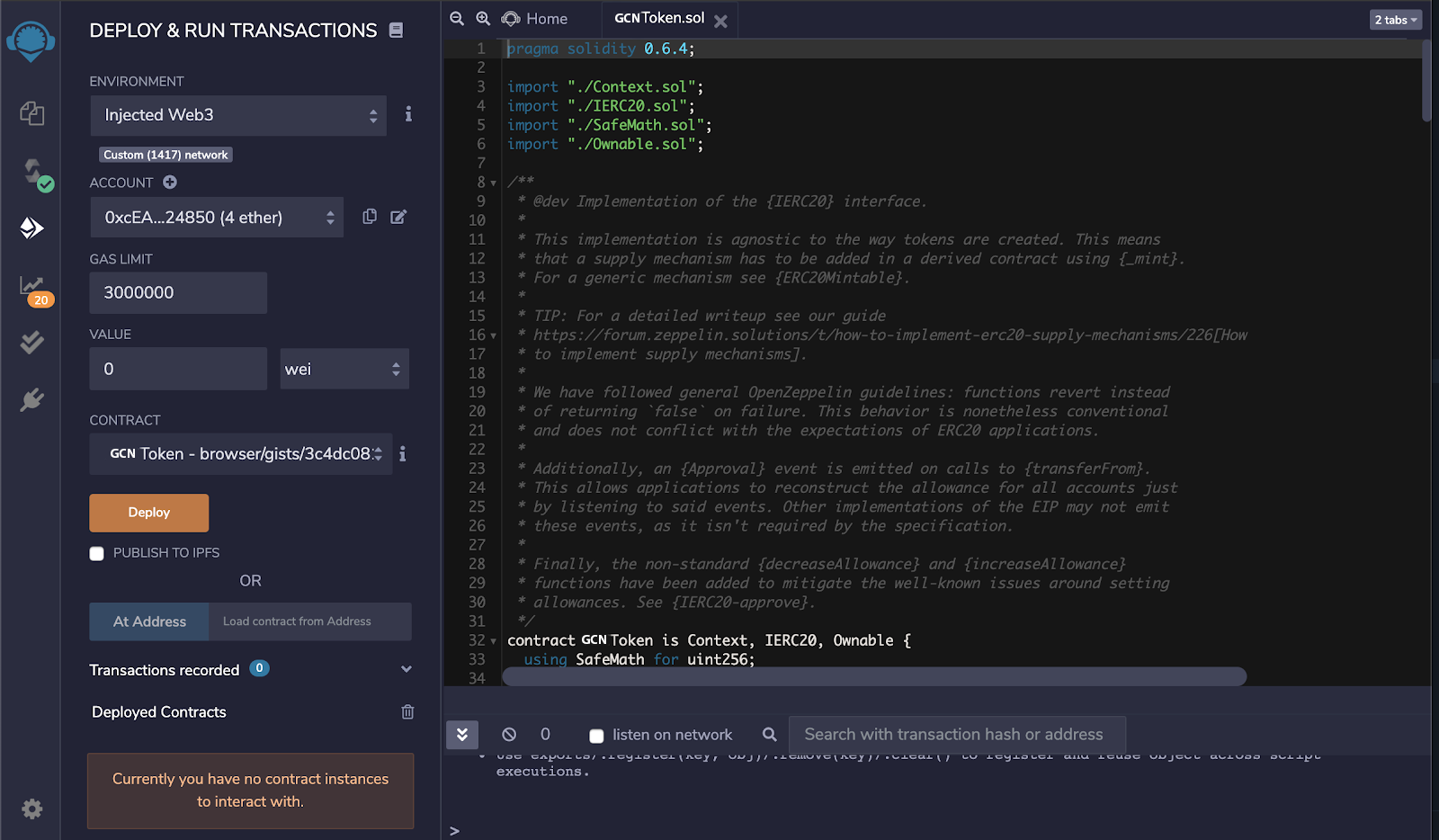
-
Adjust Gas Fee for your contract, then confirm your deploy contract
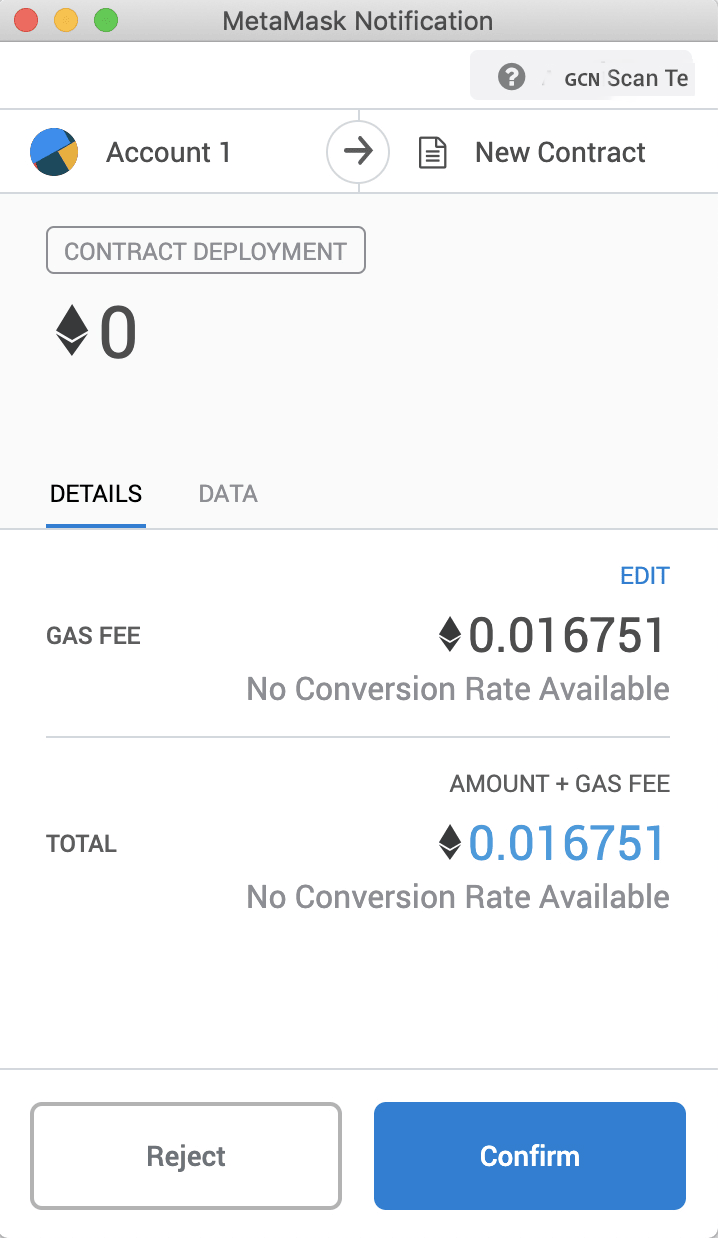 You can see that there is a new ceate contract transaction in block explorer
You can see that there is a new ceate contract transaction in block explorer
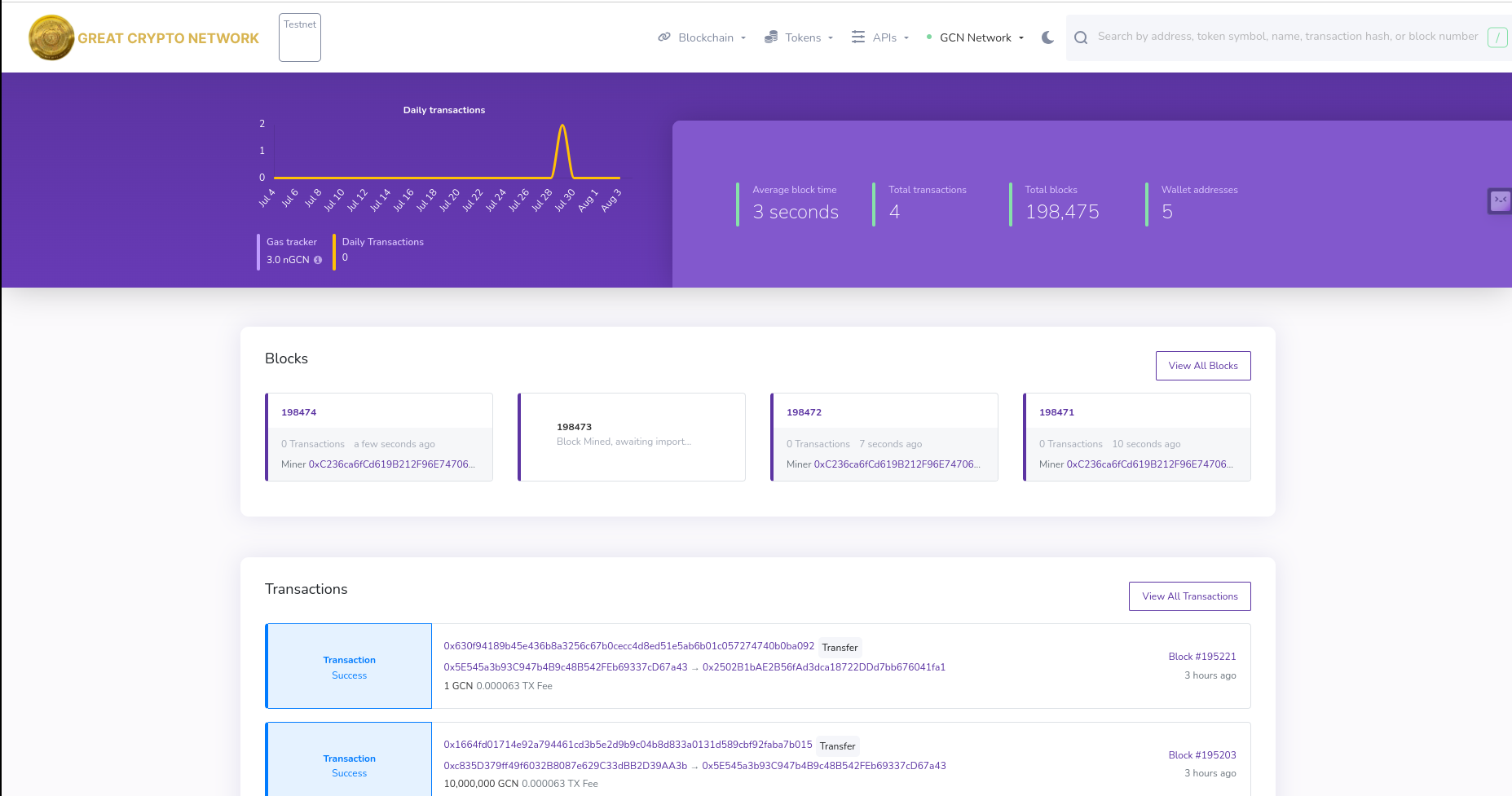
Create Multiple Accounts
-
To create multiple accounts, you click on Profile icon on MetaMask and then click on Create Account
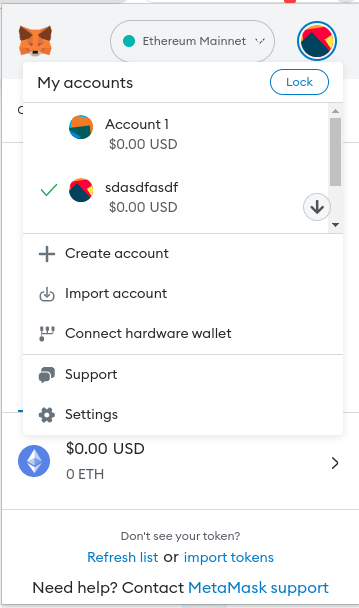
Upgrade
Since the release of v8.1.3, MetaMask sometimes displays the warning message "Invalid Custom Network".
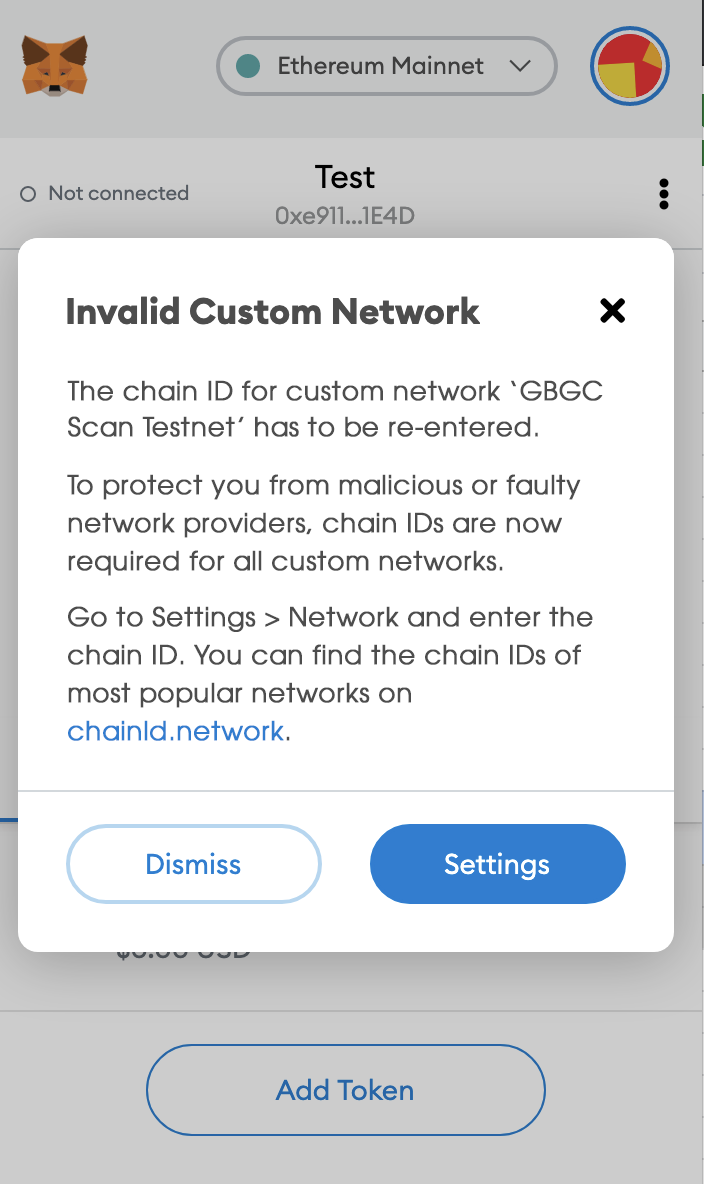
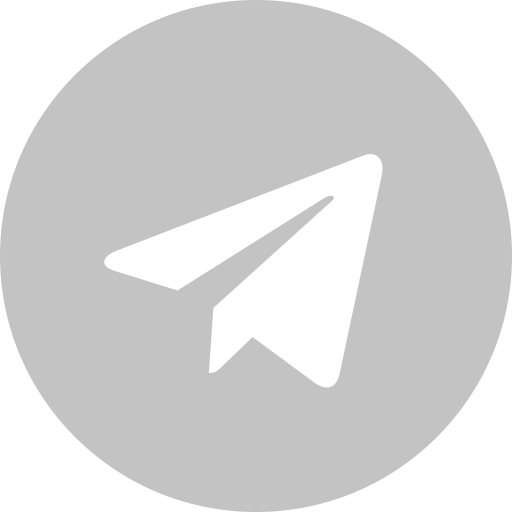 Telgram Group
Telgram Group